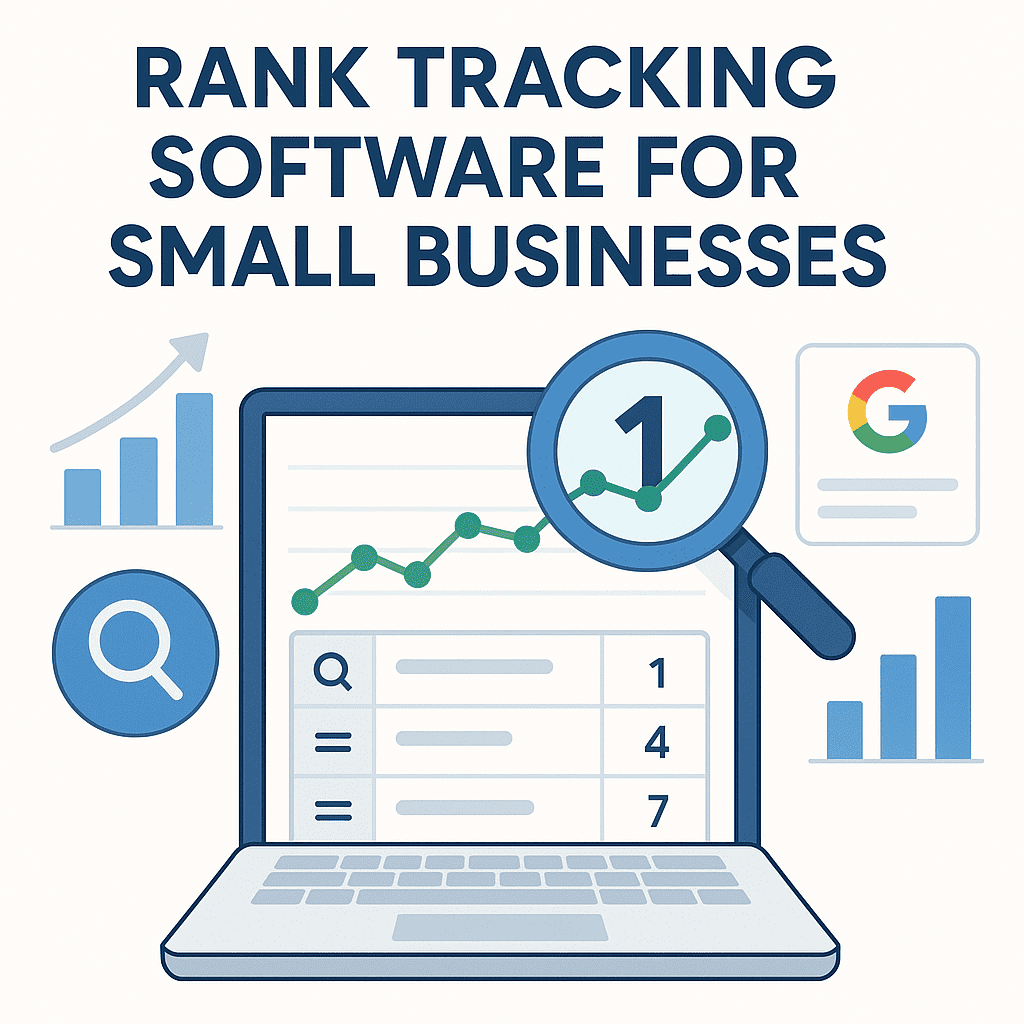Siteimprove Review 2024: Pricing, Alternatives & Features
Siteimprove Reviews


What is Siteimprove
Siteimprove is a nifty digital toolbox that helps businesses and organizations spruce up their online presence. It’s like having a super-smart assistant that keeps an eye on your website’s performance, content quality, accessibility, SEO, and analytics. By using Siteimprove, you can spot and fix issues that might be holding your website back from reaching its full potential.
One of the coolest things about Siteimprove is how it gives you the lowdown on various aspects of your website. It’s like having a magnifying glass that helps you spot broken links, typos, and even design inconsistencies. Plus, it’s got some pretty powerful SEO tools to help you climb those search engine rankings.
When you take a deep dive into a Siteimprove review, you’ll get a clear picture of what’s working and what’s not on your website. This lets you take action and keep improving your digital assets. And don’t worry if you’re not a tech whiz – Siteimprove is designed to be user-friendly, with plenty of help available if you need it.
Main features of Siteimprove
Siteimprove comes packed with a bunch of cool features to help you whip your website into shape. These tools cover everything from content quality and accessibility to performance and SEO. Let’s take a look at the main goodies Siteimprove has to offer:
| Feature | Description |
|---|---|
| 🔗 Broken Link Checker | Hunts down and flags any broken links on your site, so you can fix them and keep things running smoothly. |
| 📝 Spell Checker | Catches those pesky typos and suggests fixes to keep your content looking sharp. |
| 🔍 SEO Analysis | Gives you the inside scoop on how to make your site more visible to search engines and climb those rankings. |
| 🧩 Accessibility Checker | Makes sure your website is user-friendly for everyone, regardless of their abilities. |
| 📊 Analytics | Keeps tabs on how your site’s performing and serves up useful data to help you make it even better. |
| 🎨 Visual Consistency | Keeps an eye out for any design hiccups to make sure your brand looks great across the board. |
Siteimprove Review: Pros & Cons
When you’re thinking about getting a digital optimization tool like Siteimprove, it’s good to weigh the pros and cons. Knowing what’s great and what’s not-so-great about Siteimprove can help you figure out if it’s the right fit for your website needs. Here’s a handy table that breaks down the main ups and downs of using Siteimprove:
| Pros | Cons |
|---|---|
| Tons of tools in one place to help your website shine. | Might be a bit pricey for smaller businesses or startups. |
| User-friendly interface that works for tech-savvy folks and newbies alike. | Some features might take a bit of time to get the hang of. |
| Smart SEO tools to help you climb those search engine rankings. | Sometimes there’s a bit of a lag in updating data. |
| Solid accessibility checker to make sure your site plays nice with web standards. | Advanced users might find the customization options a bit limited. |
| Real-time analytics that give you actionable insights to boost performance. | Getting it to play nice with other platforms can be a bit tricky at times. |
| Great customer support and loads of resources to help you out. | You might need to shell out for a pricier plan to get all the bells and whistles. |
How to use Siteimprove?
Getting started with Siteimprove is pretty straightforward, and it can really help boost your website’s performance and make it more user-friendly. Here’s a step-by-step guide to help you make the most of Siteimprove:
1. Sign Up and Log In: Head over to the Siteimprove website and create an account. Once you’re all set up, log in to access your shiny new dashboard.
2. Add Your Website: Look for the option to add a new website in your dashboard. Just pop in your website’s URL, and you’re good to go.
3. Initial Website Scan: Siteimprove will take a little time to scan your website. Grab a coffee while you wait, and when it’s done, you’ll get a detailed report showing you what needs some TLC.
4. Review the Dashboard: Your dashboard is like mission control for your website. You’ll see key info like broken links, spelling mistakes, and how well you’re doing with SEO.
5. Use the Broken Link Checker: Nobody likes clicking on a link that goes nowhere. Use this tool to find and fix any broken links on your site.
6. Spell Checker: We all make typos sometimes. Use Siteimprove’s spell checker to catch any oopsies and keep your content looking professional.
7. SEO Analysis: Want to get more eyes on your site? Check out the SEO analysis feature. It’ll give you tips on how to make your site more search engine friendly.
8. Accessibility Checker: Make sure everyone can use your website easily. This tool helps you spot and fix any accessibility issues.
9. Monitor Visual Consistency: Keep your brand looking sharp across your whole site. This tool helps you spot any design inconsistencies.
10. Check Out Performance Metrics: Regularly peek at your analytics to see how your site’s doing. Use this info to make smart decisions about improving your site.
11. Keep at It: Remember, keeping your website in top shape is an ongoing process. Make it a habit to use Siteimprove’s tools regularly to keep things running smoothly.
By following these steps, you’ll be able to get the most out of Siteimprove and keep your website in tip-top shape. Your visitors will thank you!
FAQ: Siteimprove
What is Siteimprove?
Think of Siteimprove as your website’s personal trainer. It’s a platform that helps organizations whip their websites into shape by improving quality, accessibility, and performance through a variety of smart tools and insights.
How to use Siteimprove?
Using Siteimprove is pretty simple. You log in, add your website, and then use its suite of tools to keep an eye on things like performance, accessibility, and SEO. It’s like having a super-smart assistant for your website.
What does Siteimprove do?
Siteimprove wears many hats. It keeps an eye on your website’s accessibility, tracks how well you’re doing with SEO, provides useful analytics, and points out areas where you can make your site even better for your visitors.
How to use Siteimprove for free?
Good news! Siteimprove offers a free trial for newbies. If you want to take it for a test drive, just pop over to their website and sign up for the free trial. It’s a great way to see if it’s a good fit for you.
How to cancel Siteimprove subscription?
If you need to cancel your Siteimprove subscription, it’s not too tricky. Just log into your account, find your way to the subscription settings, and follow the steps to cancel. If you get stuck, their support team is usually pretty helpful.
How to delete Siteimprove account?
Want to say goodbye to your Siteimprove account? You’ll need to log in, head to your account settings, and look for the option to delete your account. Follow the prompts, and you’ll be all set. Just make sure you really want to do this – once it’s gone, it’s gone!
Siteimprove Recent Videos
Siteimprove Statistics
| BounceRate | 0.37011923096736354 |
| Month | 6 |
| Year | 2024 |
| PagePerVisit | 9.45912509123946 |
| Visits | 211606 |
| TimeOnSite | 511.54737784747454 |
|
|
38.05% |
|
|
30.39% |
|
|
2.86% |
|
|
2.68% |
|
|
2.60% |
| Social | 1.20% |
| Paid Referrals | 0.22% |
| 0.08% | |
| Referrals | 5.27% |
| Search | 48.65% |
| Direct | 44.58% |
| Keyword | Traffic | Cost Per Click |
| siteimprove | 8350 | $5.69 |
| best font for accessibility | 540 | -- |
| site migration what happens when site in 2 diferrent installs | 70 | -- |
| how to check if a website is screen reader accespable | 130 | -- |
| siteimprove frontier | 70 | -- |